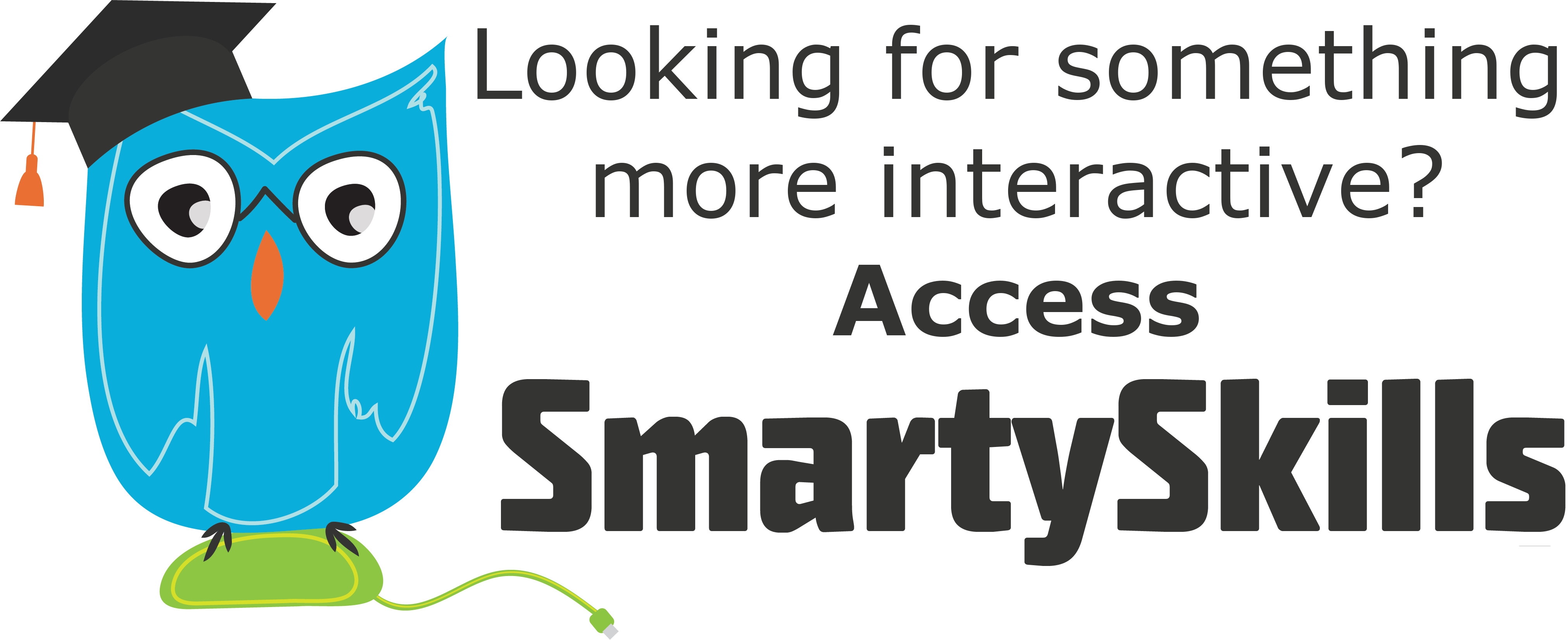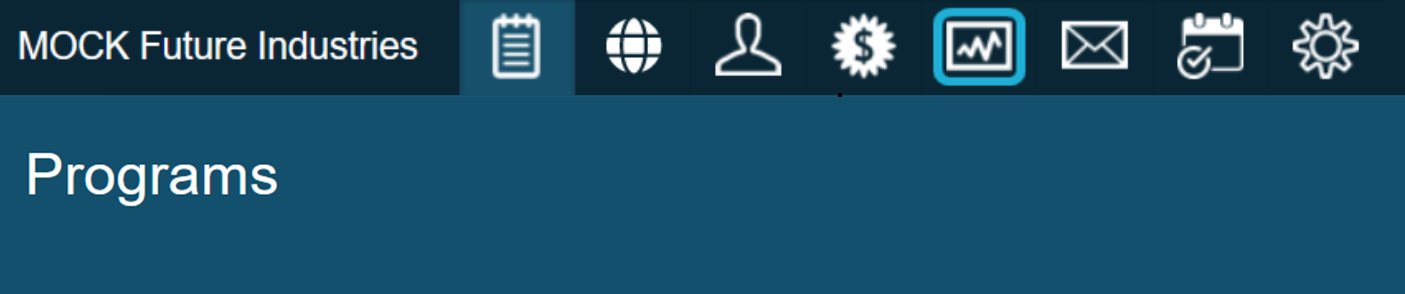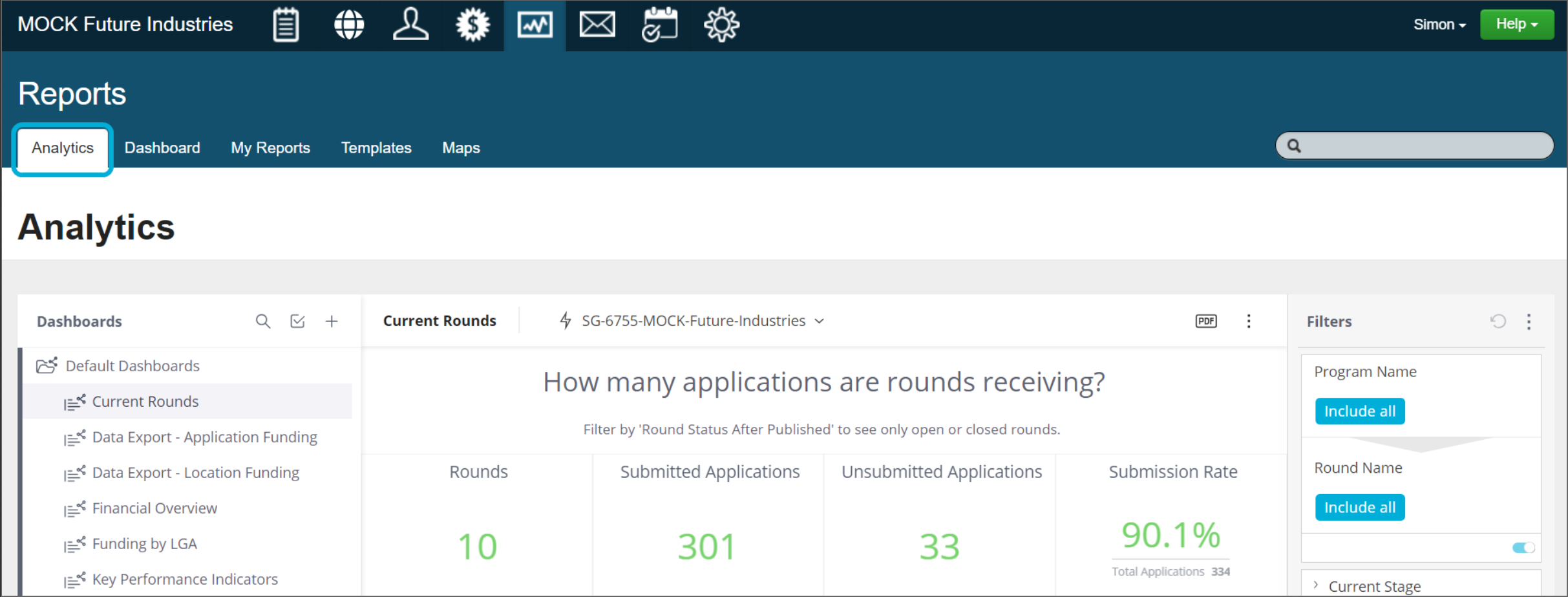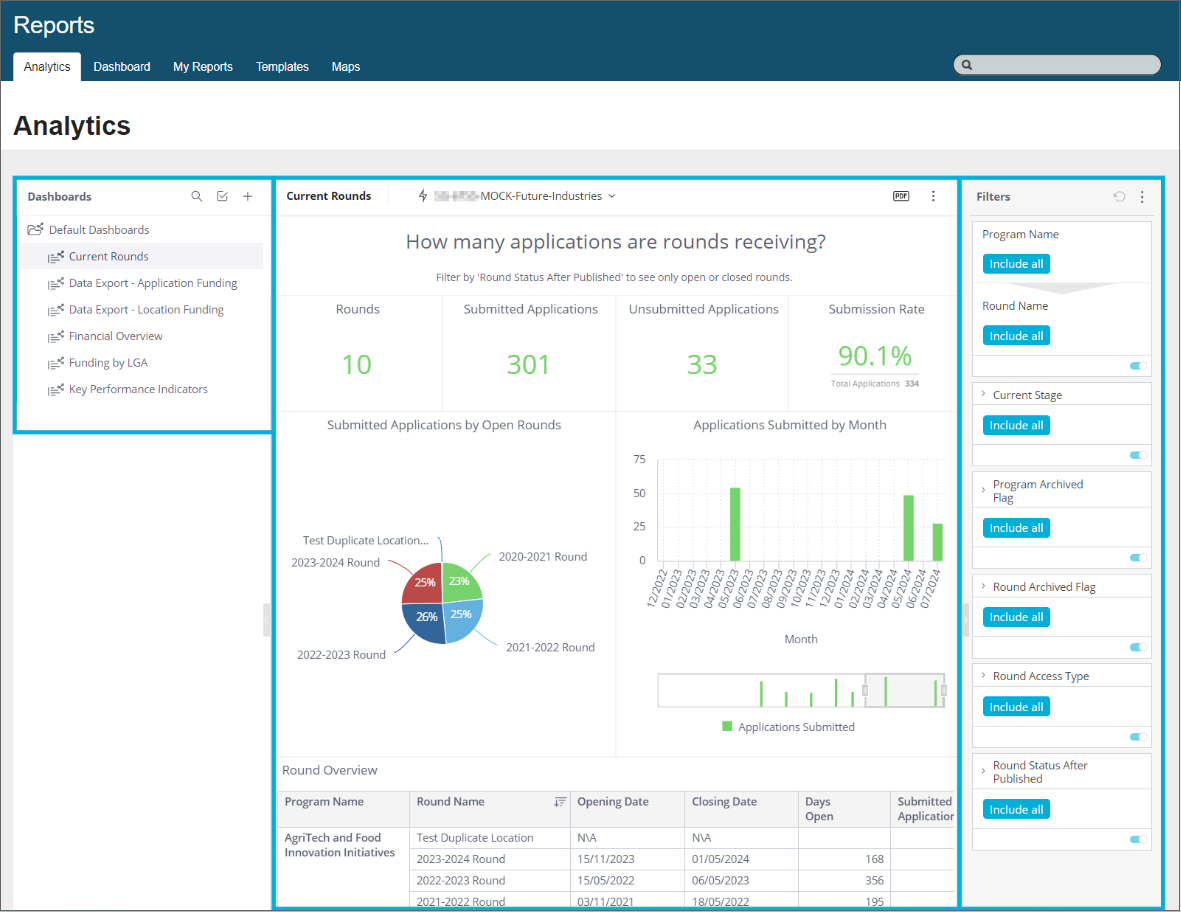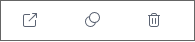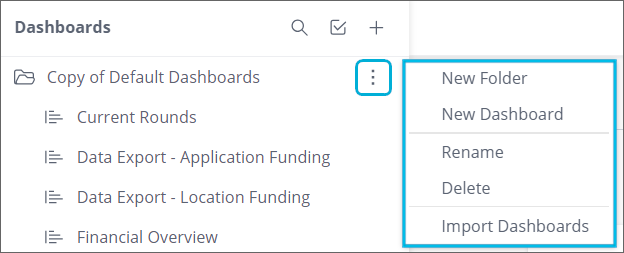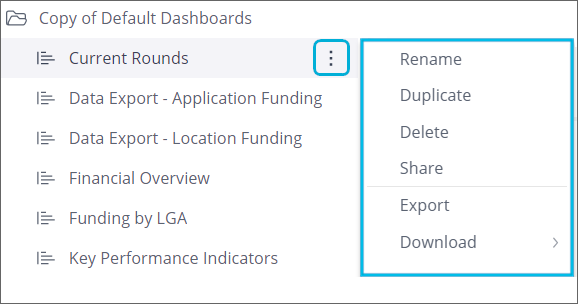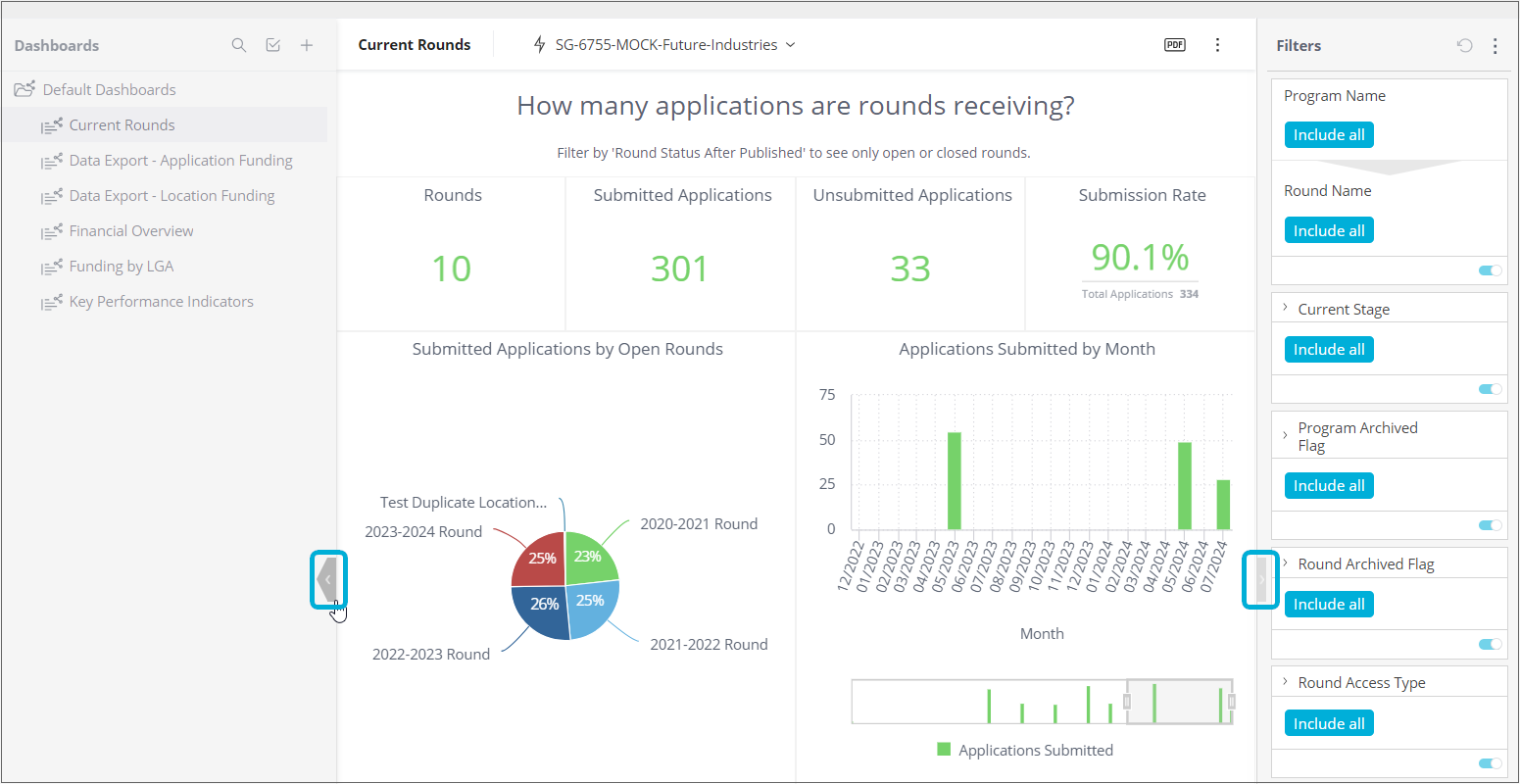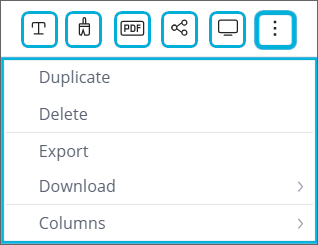Analytics overview
Analytics is a reporting tool embedded within SmartyGrants. It allows you to create, monitor, and export live dashboards that visualise data about your grants.
This article serves as an introduction to Analytics with a general overview of the tool and how to navigate it, as well as user access principles. To progress further and experiment with pre-built dashboards in SmartyGrants, please see Analytics default dashboards.
Table of contents
Locating Analytics
To access Analytics, select the reports icon from the top navigation bar:
Analytics opens up in the Analytics tab of Reports:
General data principles
Please note that reporting on Analytics follows the overall data structure of SmartyGrants. Additionally, the data you get out of Analytics is only going to be as complete as the data you put in or collect in the system.
Explaining the dashboard panels
Key terms
Dashboard - A live file containing a selection of widgets displaying the data you care about.
Widget - A presentation of particular data in the configured visualisation style.
There are 3 main panels on the Analytics screen, described below:
Left panel - dashboard management
The dashboard management panel is where you select, manage, and create dashboards. Here you will see a list of pre-built dashboards in the Default Dashboards folder. Select a folder to expand it, then select a dashboard name to load it.
Tip: Default dashboards can be copied and then tailored for your specific requirements.
There are 3 icons at the top of this panel:
Select the magnifying glass icon to search your dashboards.
Select the tick box icon to multi-select dashboards for bulk actions (using the icons at the bottom of the dashboard management panel) including:
Export
Duplicate
Delete
Select the + button to create a new dashboard.
Selecting the 3 vertical dots to the right of a folder gives options to create a New Folder, create a New Dashboard, Rename the folder, Delete the folder and its contents, and Import Dashboards:
Similarly, for a dashboard, selecting the 3 vertical dots menu to the right of the dashboard name gives options to Rename / Duplicate / Delete / Share / Export / Download the dashboard:
Middle panel - active dashboard
The middle panel is a view of the active dashboard (the dashboard currently selected in the dashboard management panel). Dashboards contain tiles that are called widgets.
Note the 2 arrows indicated below. These allow you to hide/show panels to maximise the screen space of your active dashboard:
Options are available in the top right corner of the active dashboard:
Selecting the 3 vertical dots menu at the top right of the active dashboard gives options to Duplicate / Delete / Export / Download the dashboard, and an option to set the number of Columns in the dashboard.
There are also other icons to the left of the 3 vertical dots menu including:
: Add Text: to add a text box to the dashboard.
: Change dashboard color palette: to change the color palette of the dashboard.
: Configure PDF report settings: to configure the PDF report settings and download PDF.
: Share: to share the dashboard with other users (see Sharing dashboards).
: Switch to view mode: toggle between View/Design mode.
Right panel - filters
The right panel has filters that you can interact with to filter or narrow down the data being represented in the active dashboard. For more information, please see Filtering and drilling-down.
User access to Analytics
User access and permission in Analytics mirrors a user's SmartyGrants access level. Therefore, users will only ever be able to access analytics data that they have access to in the broader system.
In Analytics, there are 2 roles that are automatically assigned to users based on their existing permissions:
Designer: can see the data from their account. They can also create and share dashboards.
Viewer: can see the data from their account by viewing the default dashboards and/or those that have been shared with them. They can also export dashboards to PDF/Images/CSV. However, they are unable to create new dashboards.
The mapping of the SmartyGrants user access role to the Analytics role (Designer/Viewer) is as follows:
System wide users
SmartyGrants User Access level | Analytics reporting role |
Administrator | Designer |
Program Manager | Designer |
Standard User | Designer |
View Only | Viewer. No access to the default dashboards. |
Assessor | No access to Analytics |
Reporting Only | No access to Analytics |
Program specific users
SmartyGrants User Access level | Analytics reporting role |
Program Manager | Designer, program data only |
Standard User | Viewer, program data only. No access to the default dashboards. |
View Only | Viewer, program data only. No access to the default dashboards. No access to financial information. |
Assessor | No access to Analytics |
Important: Users in roles that do not have access to Funding & Payments will see the Analytics tab, however, any financial information in their dashboards will not be displayed.
Info: Analytics access to financial information: users with different access per program (eg: Program 'A' is Program Manager + Program 'B' is Standard or View Only role) will see the Analytics tab, but unless all of their programs have access to Funding & Payments, none of their programs will have access to financial information within Analytics. The financials will default to the lowest permission from all of the programs.
What's next?
A set of pre-made default dashboards are provided for you to explore and monitor your grant performance. See Analytics default dashboards for more information.